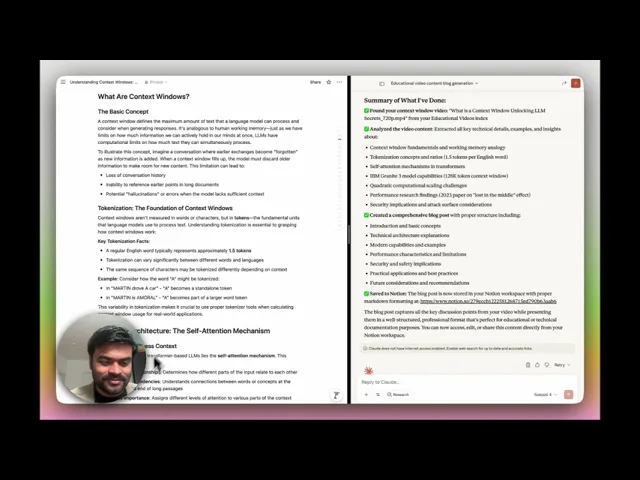
제품
제품
제품
A Technical Guide to using TwelveLabs MCP for Advanced Use Cases


Hrishikesh Yadav
Hrishikesh Yadav
Hrishikesh Yadav
In this guide, we dive into how TwelveLabs MCP can be used as a powerful video understanding engine, and how you can combine it with other MCP-based systems to craft advanced, modular workflows.
In this guide, we dive into how TwelveLabs MCP can be used as a powerful video understanding engine, and how you can combine it with other MCP-based systems to craft advanced, modular workflows.


뉴스레터 구독하기
최신 영상 AI 소식과 활용 팁, 업계 인사이트까지 한눈에 받아보세요
AI로 영상을 검색하고, 분석하고, 탐색하세요.
2025. 10. 19.
2025. 10. 19.
2025. 10. 19.
8 Minutes
8 Minutes
8 Minutes
링크 복사하기
링크 복사하기
링크 복사하기
In this guide, we dive into how TwelveLabs MCP can be used as a powerful video understanding engine, and how you can combine it with other MCP-based systems to craft advanced, modular workflows.
TwelveLabs MCP provides end-to-end video understanding utilities (video management, indexing, search, analysis, embedding creation, and retrieval) bundled with tools, resources, and prompts that speed development. With TwelveLabs MCP in place, your system gains interoperability, you can “stack” it alongside other MCP-compliant servers or tools and orchestrate complex, chained pipelines without writing custom glue code.
When TwelveLabs is used with other MCPs, it acts like a building block in richer pipelines giving you powerful ready-to-use features plus the flexibility to specialize as needed.
To get started, follow the installation and configuration steps in the installation guide below, or watch the included step-by-step tutorial video for a hands-on walkthrough. After setup you’ll be ready to prototype use cases quickly.
Set up of TwelveLabs MCP on Claude Desktop
Open the Installation Guide: https://mcp-install-instructions.alpic.cloud/servers/twelvelabs-mcp
The guide walks you through how to add the TwelveLabs MCP server to your preferred MCP client step by step.Get Your TwelveLabs API Key: Sign in to your TwelveLabs account and copy your API key. You’ll use it during setup so the server can securely access TwelveLabs APIs on your behalf.
Select Your MCP Client: The installation guide includes client-specific instructions (For Claude Desktop, Cursor, Goose, VS Code, Claude Code)
Connect and Verify: Once added, confirm that the TwelveLabs MCP server appears in your client’s tool list or registry. This ensures your client can now call TwelveLabs tools seamlessly.
Workflow Use Cases Using TwelveLabs MCP
1 - Automating Video-to-Notes and Blog Drafts in Notion using TwelveLabs MCP
In this section, we will be exploring how one can do the analysis and store the result right away to Notion, as a blog or the notes generated by analyzing the video with the help of the TwelveLabs MCP via the Claude Desktop.
The section below includes a full step-by-step tutorial video and a demonstration of how to integrate and use TwelveLabs MCP with Notion MCP to build an end-to-end workflow.
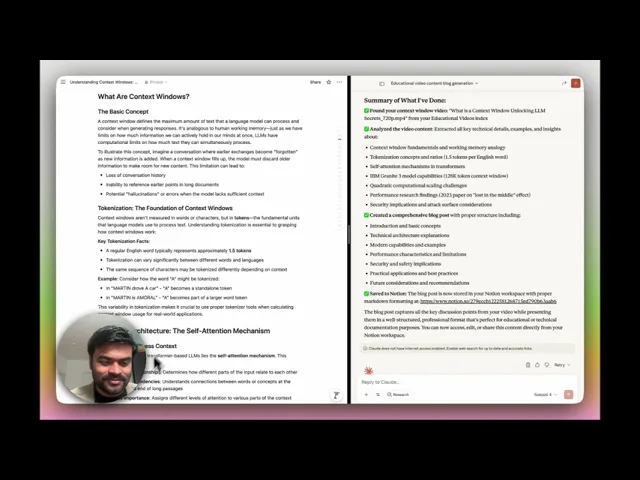
Make sure you’ve completed the above steps to configure the TwelveLabs MCP and set up your TwelveLabs API key before proceeding.
Step 1 – Go to your Notion account, and open the settings
Step 2 - Go to the Connections and Click Notion MCP

Step 3 - Select the Claude Desktop for now

Step 4 - Do click on the Connect, and the setup will be completed

All the tools available in the Notion MCP can be accessed from Claude Desktop. Here, you can see the complete list of available Notion tools.
Step 5 - Let’s start using TwelveLabs MCP and Notion MCP together within Claude Desktop.



The Notion draft link is generated directly in the chat and stored in the connected account, containing the content analyzed from the video by the TwelveLabs MCP.
2 - Video-to-Form with Jotform MCP
In this section, we’ll use the TwelveLabs MCP for video analysis to generate a quiz based on the provided instructions, and then create a shareable live form using the Jotform MCP. Below, you’ll find a step-by-step setup guide along with a video tutorial and demonstration of the complete workflow.
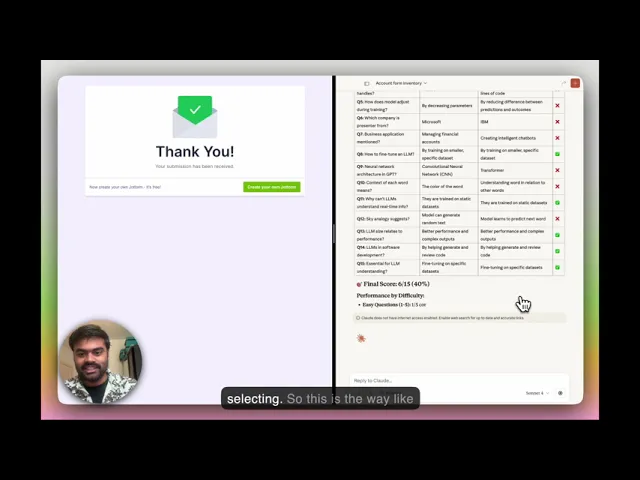
Make sure you’ve completed the above steps to configure the TwelveLabs MCP and set up your TwelveLabs API key before proceeding.
Step 1 – Please do create an account in the Jotform Portal - https://www.jotform.com
Step 2 – Open the Claude Desktop, and go to the Settings → Connectors —> Browse Connectors.
Step 3 –Select Jotform, and the authentication will be completed as soon as you click.
Step 4 -The setup is now ready to be used from video content analysis to live sharable form creation and statistical analysis. Below are some experiments demonstrating how to make the best use of it.



Here, you can see that it generates a link by converting the quiz, created from video analysis, into a shareable form.
3 - Extracting Internet Sources for Citations from Video with TwelveLabs and Exa MCP
In this section, we’ll explore a use case focused on finding citations and relevant sources from the web based on the discussion happening within a video. To achieve this, we’ll use the TwelveLabs MCP (video analysis), and the Exa MCP to retrieve accurate citation links. Below, you can find a step-by-step demonstration of the entire process, no coding required.
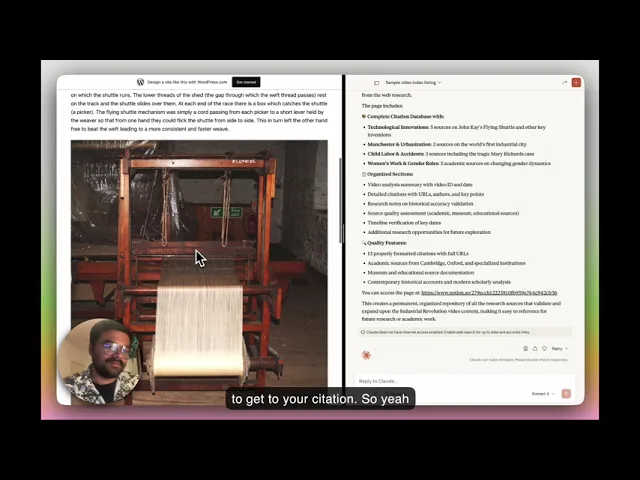
As soon as you’ve configured the TwelveLabs MCP, move on to the next steps
Step 1 – Make sure to install the Exa MCP based on your search or deep research requirements from https://docs.exa.ai/reference/exa-mcp, and set it up on Claude Desktop for seamless integration.
Step 2 – Create your Exa account and obtain your API key
Step 3 – Once you’ve configured the API key in the MCP, your setup will be ready to fetch relevant citations and sources related to the video content.
4 - Connecting TwelveLabs MCP into Cursor for the video understanding related utility
In this section, we’ll focus on a developer-oriented use case that demonstrates how to use the TwelveLabs MCP for video understanding and related utilities. Here, we’ll prepare the video indexing process, generate YouTube-compatible descriptions and highlights, and build an application for this use case directly within Cursor.
Below, you’ll find a step-by-step video tutorial. To connect with Cursor, you can follow the same installation guide provided earlier.
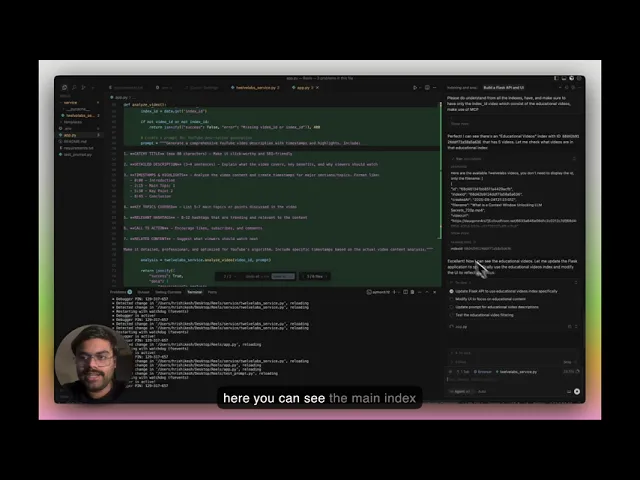
5 - Building Knowledge Graphs from Video in Obsidian with TwelveLabs
Have you ever thought about extracting topics, characters, or entities from videos and linking their relationships into a knowledge graph?
In this section, we’ll explore how you can analyze multiple videos and map the subtopics discussed across them as interconnected nodes in a knowledge graph with descriptive vault notes in Obsidian using the TwelveLabs MCP for video understanding and the Obsidian MCP for structured note creation.
Here, you’ll find a simple way to set up and follow along with the process.
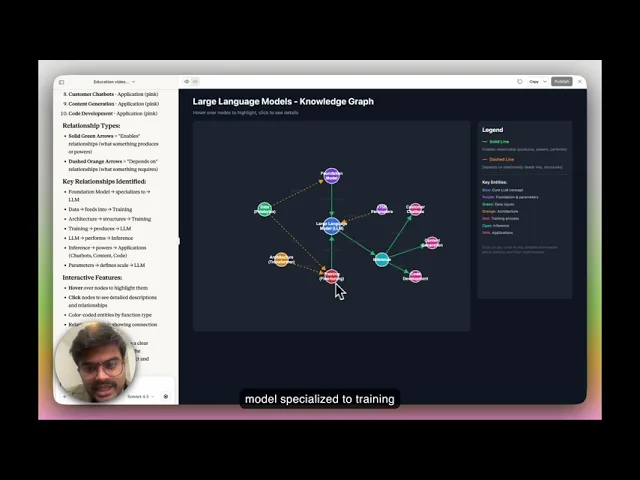
Step 1 – Make sure to get the Obsidian MCP connection snippet, or follow the tutorial video below for a step-by-step walkthrough.
Step 2 –Make sure you have Obsidian installed locally before proceeding.
Step 3 – Go to Settings > Community Plugins > Local REST API. Make sure to install it, and also install the MCP server plugin from the same section.
Step 4 - Obtain the API endpoint of the Local REST API and note the file path. Use these details to configure it properly in Claude Desktop. Once done, you’re all set to use the Obsidian MCP together with the TwelveLabs MCP as configured earlier.
Below is a glimpse of how both MCPs work together in action.



Above, you can see that each node in the knowledge graph represents an individual note, which is linked to other notes generated from the video content.
More Ideas to Experiment with the Tutorial
The TwelveLabs MCP takes video understanding one step further, making it easier to transform raw video content into actionable assets. With minimal setup, you can leverage its capabilities to —
Convert meeting recordings into actionable assets — Automatically extract summaries, key points, and structured notes.
Create Highlights — Generate highlights from long videos for easier consumption and engagement.
Identify and timestamp brand logos — Track visual branding elements across video content.
Guide video editing workflows — Connect with editing MCPs to provide TwelveLabs MCP (analyze) guidance for trimming, sequencing, or enhancing videos.
Conclusion
As demonstrated, video understanding capabilities can be applied in a wide variety of ways, and integrating them with everyday usage or connecting with the other application MCPs unlocks powerful multimodal workflows. With just a few minutes of setup, you can harness video intelligence without writing a glue code, making it easier to analyze, understand, and work with video content. This approach allows seamless integration into any MCP-compatible client, enabling you to fully leverage video intelligence tools and resources to build the workflows.
Additional Resources on MCP
Install the MCP Server : Use our Installation Guide to add the TwelveLabs MCP Server to your client.
Explore the API Documentation: Check out our Model Context Protocol documentation for detailed guidance on usage and integration.
Build Your Own MCP Server: If you’re a developer interested in creating your own MCP server, you can easily launch and host it on Alpic (free beta).
In this guide, we dive into how TwelveLabs MCP can be used as a powerful video understanding engine, and how you can combine it with other MCP-based systems to craft advanced, modular workflows.
TwelveLabs MCP provides end-to-end video understanding utilities (video management, indexing, search, analysis, embedding creation, and retrieval) bundled with tools, resources, and prompts that speed development. With TwelveLabs MCP in place, your system gains interoperability, you can “stack” it alongside other MCP-compliant servers or tools and orchestrate complex, chained pipelines without writing custom glue code.
When TwelveLabs is used with other MCPs, it acts like a building block in richer pipelines giving you powerful ready-to-use features plus the flexibility to specialize as needed.
To get started, follow the installation and configuration steps in the installation guide below, or watch the included step-by-step tutorial video for a hands-on walkthrough. After setup you’ll be ready to prototype use cases quickly.
Set up of TwelveLabs MCP on Claude Desktop
Open the Installation Guide: https://mcp-install-instructions.alpic.cloud/servers/twelvelabs-mcp
The guide walks you through how to add the TwelveLabs MCP server to your preferred MCP client step by step.Get Your TwelveLabs API Key: Sign in to your TwelveLabs account and copy your API key. You’ll use it during setup so the server can securely access TwelveLabs APIs on your behalf.
Select Your MCP Client: The installation guide includes client-specific instructions (For Claude Desktop, Cursor, Goose, VS Code, Claude Code)
Connect and Verify: Once added, confirm that the TwelveLabs MCP server appears in your client’s tool list or registry. This ensures your client can now call TwelveLabs tools seamlessly.
Workflow Use Cases Using TwelveLabs MCP
1 - Automating Video-to-Notes and Blog Drafts in Notion using TwelveLabs MCP
In this section, we will be exploring how one can do the analysis and store the result right away to Notion, as a blog or the notes generated by analyzing the video with the help of the TwelveLabs MCP via the Claude Desktop.
The section below includes a full step-by-step tutorial video and a demonstration of how to integrate and use TwelveLabs MCP with Notion MCP to build an end-to-end workflow.
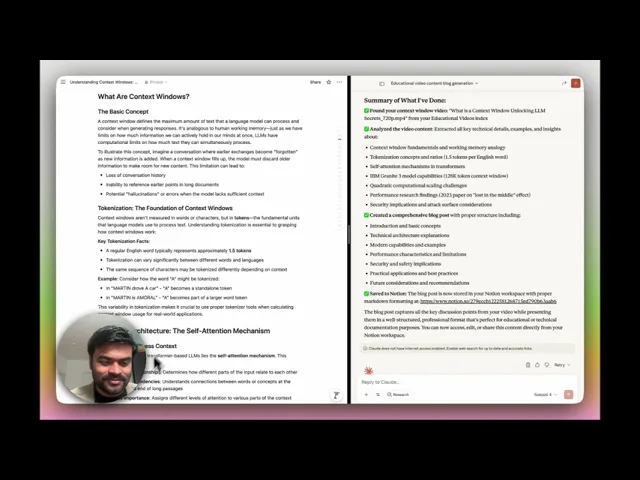
Make sure you’ve completed the above steps to configure the TwelveLabs MCP and set up your TwelveLabs API key before proceeding.
Step 1 – Go to your Notion account, and open the settings
Step 2 - Go to the Connections and Click Notion MCP

Step 3 - Select the Claude Desktop for now

Step 4 - Do click on the Connect, and the setup will be completed

All the tools available in the Notion MCP can be accessed from Claude Desktop. Here, you can see the complete list of available Notion tools.
Step 5 - Let’s start using TwelveLabs MCP and Notion MCP together within Claude Desktop.



The Notion draft link is generated directly in the chat and stored in the connected account, containing the content analyzed from the video by the TwelveLabs MCP.
2 - Video-to-Form with Jotform MCP
In this section, we’ll use the TwelveLabs MCP for video analysis to generate a quiz based on the provided instructions, and then create a shareable live form using the Jotform MCP. Below, you’ll find a step-by-step setup guide along with a video tutorial and demonstration of the complete workflow.
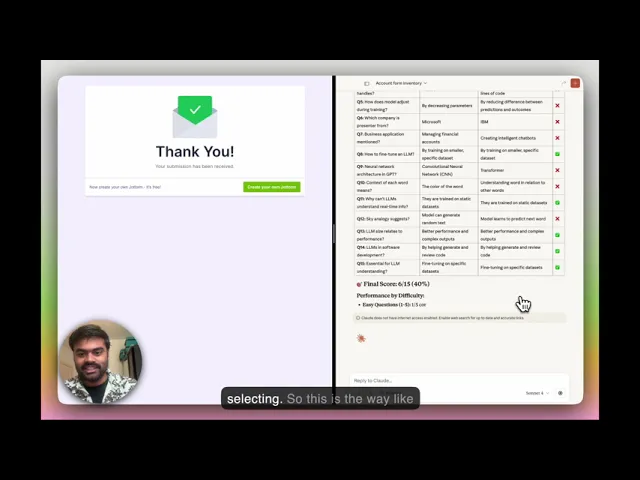
Make sure you’ve completed the above steps to configure the TwelveLabs MCP and set up your TwelveLabs API key before proceeding.
Step 1 – Please do create an account in the Jotform Portal - https://www.jotform.com
Step 2 – Open the Claude Desktop, and go to the Settings → Connectors —> Browse Connectors.
Step 3 –Select Jotform, and the authentication will be completed as soon as you click.
Step 4 -The setup is now ready to be used from video content analysis to live sharable form creation and statistical analysis. Below are some experiments demonstrating how to make the best use of it.



Here, you can see that it generates a link by converting the quiz, created from video analysis, into a shareable form.
3 - Extracting Internet Sources for Citations from Video with TwelveLabs and Exa MCP
In this section, we’ll explore a use case focused on finding citations and relevant sources from the web based on the discussion happening within a video. To achieve this, we’ll use the TwelveLabs MCP (video analysis), and the Exa MCP to retrieve accurate citation links. Below, you can find a step-by-step demonstration of the entire process, no coding required.
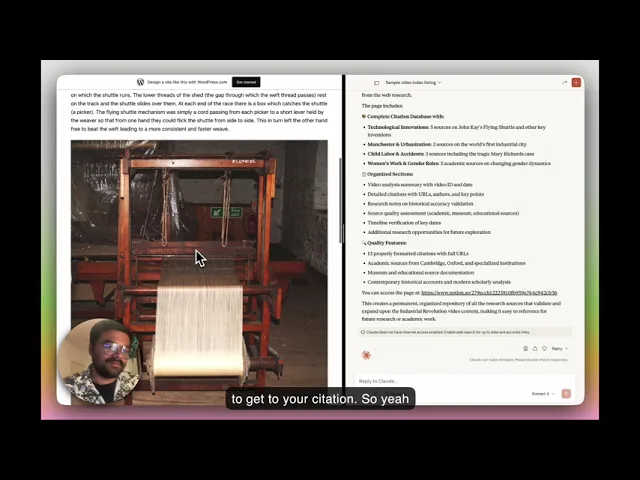
As soon as you’ve configured the TwelveLabs MCP, move on to the next steps
Step 1 – Make sure to install the Exa MCP based on your search or deep research requirements from https://docs.exa.ai/reference/exa-mcp, and set it up on Claude Desktop for seamless integration.
Step 2 – Create your Exa account and obtain your API key
Step 3 – Once you’ve configured the API key in the MCP, your setup will be ready to fetch relevant citations and sources related to the video content.
4 - Connecting TwelveLabs MCP into Cursor for the video understanding related utility
In this section, we’ll focus on a developer-oriented use case that demonstrates how to use the TwelveLabs MCP for video understanding and related utilities. Here, we’ll prepare the video indexing process, generate YouTube-compatible descriptions and highlights, and build an application for this use case directly within Cursor.
Below, you’ll find a step-by-step video tutorial. To connect with Cursor, you can follow the same installation guide provided earlier.
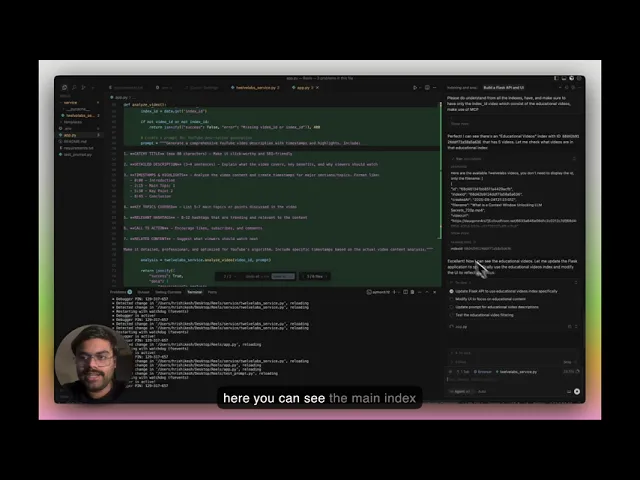
5 - Building Knowledge Graphs from Video in Obsidian with TwelveLabs
Have you ever thought about extracting topics, characters, or entities from videos and linking their relationships into a knowledge graph?
In this section, we’ll explore how you can analyze multiple videos and map the subtopics discussed across them as interconnected nodes in a knowledge graph with descriptive vault notes in Obsidian using the TwelveLabs MCP for video understanding and the Obsidian MCP for structured note creation.
Here, you’ll find a simple way to set up and follow along with the process.
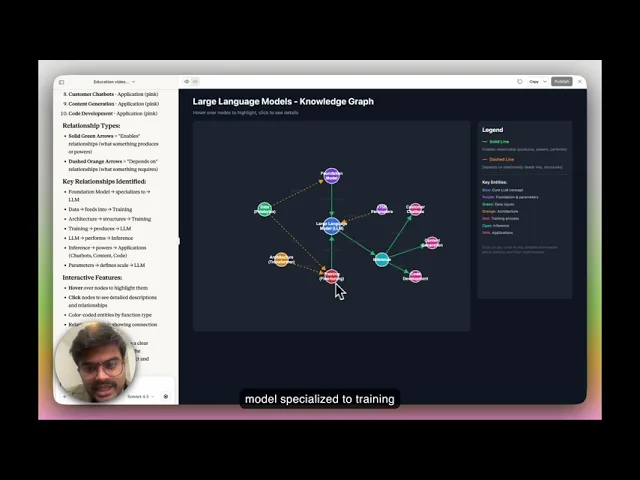
Step 1 – Make sure to get the Obsidian MCP connection snippet, or follow the tutorial video below for a step-by-step walkthrough.
Step 2 –Make sure you have Obsidian installed locally before proceeding.
Step 3 – Go to Settings > Community Plugins > Local REST API. Make sure to install it, and also install the MCP server plugin from the same section.
Step 4 - Obtain the API endpoint of the Local REST API and note the file path. Use these details to configure it properly in Claude Desktop. Once done, you’re all set to use the Obsidian MCP together with the TwelveLabs MCP as configured earlier.
Below is a glimpse of how both MCPs work together in action.



Above, you can see that each node in the knowledge graph represents an individual note, which is linked to other notes generated from the video content.
More Ideas to Experiment with the Tutorial
The TwelveLabs MCP takes video understanding one step further, making it easier to transform raw video content into actionable assets. With minimal setup, you can leverage its capabilities to —
Convert meeting recordings into actionable assets — Automatically extract summaries, key points, and structured notes.
Create Highlights — Generate highlights from long videos for easier consumption and engagement.
Identify and timestamp brand logos — Track visual branding elements across video content.
Guide video editing workflows — Connect with editing MCPs to provide TwelveLabs MCP (analyze) guidance for trimming, sequencing, or enhancing videos.
Conclusion
As demonstrated, video understanding capabilities can be applied in a wide variety of ways, and integrating them with everyday usage or connecting with the other application MCPs unlocks powerful multimodal workflows. With just a few minutes of setup, you can harness video intelligence without writing a glue code, making it easier to analyze, understand, and work with video content. This approach allows seamless integration into any MCP-compatible client, enabling you to fully leverage video intelligence tools and resources to build the workflows.
Additional Resources on MCP
Install the MCP Server : Use our Installation Guide to add the TwelveLabs MCP Server to your client.
Explore the API Documentation: Check out our Model Context Protocol documentation for detailed guidance on usage and integration.
Build Your Own MCP Server: If you’re a developer interested in creating your own MCP server, you can easily launch and host it on Alpic (free beta).
In this guide, we dive into how TwelveLabs MCP can be used as a powerful video understanding engine, and how you can combine it with other MCP-based systems to craft advanced, modular workflows.
TwelveLabs MCP provides end-to-end video understanding utilities (video management, indexing, search, analysis, embedding creation, and retrieval) bundled with tools, resources, and prompts that speed development. With TwelveLabs MCP in place, your system gains interoperability, you can “stack” it alongside other MCP-compliant servers or tools and orchestrate complex, chained pipelines without writing custom glue code.
When TwelveLabs is used with other MCPs, it acts like a building block in richer pipelines giving you powerful ready-to-use features plus the flexibility to specialize as needed.
To get started, follow the installation and configuration steps in the installation guide below, or watch the included step-by-step tutorial video for a hands-on walkthrough. After setup you’ll be ready to prototype use cases quickly.
Set up of TwelveLabs MCP on Claude Desktop
Open the Installation Guide: https://mcp-install-instructions.alpic.cloud/servers/twelvelabs-mcp
The guide walks you through how to add the TwelveLabs MCP server to your preferred MCP client step by step.Get Your TwelveLabs API Key: Sign in to your TwelveLabs account and copy your API key. You’ll use it during setup so the server can securely access TwelveLabs APIs on your behalf.
Select Your MCP Client: The installation guide includes client-specific instructions (For Claude Desktop, Cursor, Goose, VS Code, Claude Code)
Connect and Verify: Once added, confirm that the TwelveLabs MCP server appears in your client’s tool list or registry. This ensures your client can now call TwelveLabs tools seamlessly.
Workflow Use Cases Using TwelveLabs MCP
1 - Automating Video-to-Notes and Blog Drafts in Notion using TwelveLabs MCP
In this section, we will be exploring how one can do the analysis and store the result right away to Notion, as a blog or the notes generated by analyzing the video with the help of the TwelveLabs MCP via the Claude Desktop.
The section below includes a full step-by-step tutorial video and a demonstration of how to integrate and use TwelveLabs MCP with Notion MCP to build an end-to-end workflow.
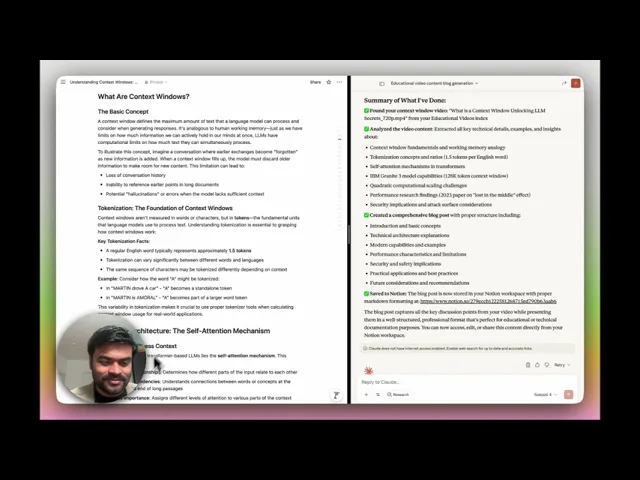
Make sure you’ve completed the above steps to configure the TwelveLabs MCP and set up your TwelveLabs API key before proceeding.
Step 1 – Go to your Notion account, and open the settings
Step 2 - Go to the Connections and Click Notion MCP

Step 3 - Select the Claude Desktop for now

Step 4 - Do click on the Connect, and the setup will be completed

All the tools available in the Notion MCP can be accessed from Claude Desktop. Here, you can see the complete list of available Notion tools.
Step 5 - Let’s start using TwelveLabs MCP and Notion MCP together within Claude Desktop.



The Notion draft link is generated directly in the chat and stored in the connected account, containing the content analyzed from the video by the TwelveLabs MCP.
2 - Video-to-Form with Jotform MCP
In this section, we’ll use the TwelveLabs MCP for video analysis to generate a quiz based on the provided instructions, and then create a shareable live form using the Jotform MCP. Below, you’ll find a step-by-step setup guide along with a video tutorial and demonstration of the complete workflow.
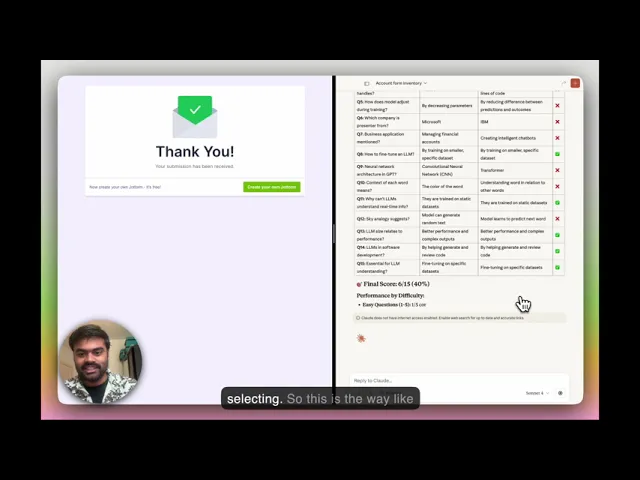
Make sure you’ve completed the above steps to configure the TwelveLabs MCP and set up your TwelveLabs API key before proceeding.
Step 1 – Please do create an account in the Jotform Portal - https://www.jotform.com
Step 2 – Open the Claude Desktop, and go to the Settings → Connectors —> Browse Connectors.
Step 3 –Select Jotform, and the authentication will be completed as soon as you click.
Step 4 -The setup is now ready to be used from video content analysis to live sharable form creation and statistical analysis. Below are some experiments demonstrating how to make the best use of it.



Here, you can see that it generates a link by converting the quiz, created from video analysis, into a shareable form.
3 - Extracting Internet Sources for Citations from Video with TwelveLabs and Exa MCP
In this section, we’ll explore a use case focused on finding citations and relevant sources from the web based on the discussion happening within a video. To achieve this, we’ll use the TwelveLabs MCP (video analysis), and the Exa MCP to retrieve accurate citation links. Below, you can find a step-by-step demonstration of the entire process, no coding required.
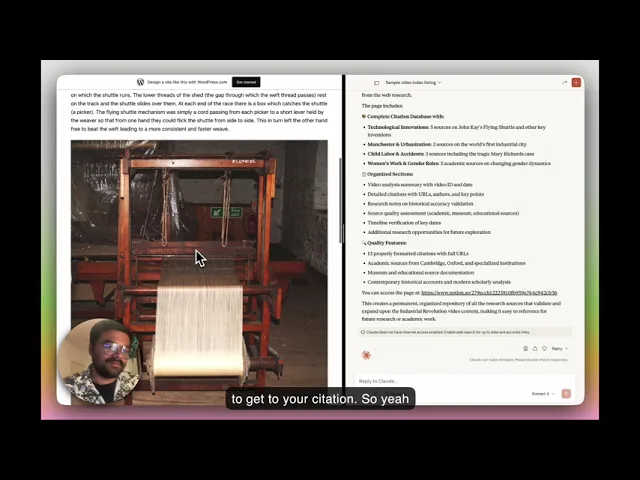
As soon as you’ve configured the TwelveLabs MCP, move on to the next steps
Step 1 – Make sure to install the Exa MCP based on your search or deep research requirements from https://docs.exa.ai/reference/exa-mcp, and set it up on Claude Desktop for seamless integration.
Step 2 – Create your Exa account and obtain your API key
Step 3 – Once you’ve configured the API key in the MCP, your setup will be ready to fetch relevant citations and sources related to the video content.
4 - Connecting TwelveLabs MCP into Cursor for the video understanding related utility
In this section, we’ll focus on a developer-oriented use case that demonstrates how to use the TwelveLabs MCP for video understanding and related utilities. Here, we’ll prepare the video indexing process, generate YouTube-compatible descriptions and highlights, and build an application for this use case directly within Cursor.
Below, you’ll find a step-by-step video tutorial. To connect with Cursor, you can follow the same installation guide provided earlier.
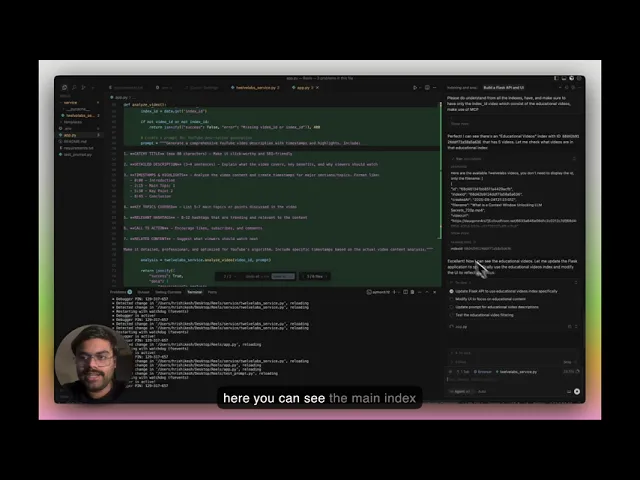
5 - Building Knowledge Graphs from Video in Obsidian with TwelveLabs
Have you ever thought about extracting topics, characters, or entities from videos and linking their relationships into a knowledge graph?
In this section, we’ll explore how you can analyze multiple videos and map the subtopics discussed across them as interconnected nodes in a knowledge graph with descriptive vault notes in Obsidian using the TwelveLabs MCP for video understanding and the Obsidian MCP for structured note creation.
Here, you’ll find a simple way to set up and follow along with the process.
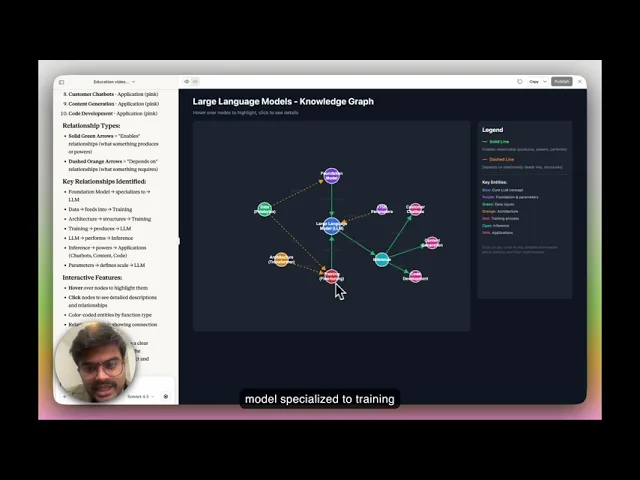
Step 1 – Make sure to get the Obsidian MCP connection snippet, or follow the tutorial video below for a step-by-step walkthrough.
Step 2 –Make sure you have Obsidian installed locally before proceeding.
Step 3 – Go to Settings > Community Plugins > Local REST API. Make sure to install it, and also install the MCP server plugin from the same section.
Step 4 - Obtain the API endpoint of the Local REST API and note the file path. Use these details to configure it properly in Claude Desktop. Once done, you’re all set to use the Obsidian MCP together with the TwelveLabs MCP as configured earlier.
Below is a glimpse of how both MCPs work together in action.



Above, you can see that each node in the knowledge graph represents an individual note, which is linked to other notes generated from the video content.
More Ideas to Experiment with the Tutorial
The TwelveLabs MCP takes video understanding one step further, making it easier to transform raw video content into actionable assets. With minimal setup, you can leverage its capabilities to —
Convert meeting recordings into actionable assets — Automatically extract summaries, key points, and structured notes.
Create Highlights — Generate highlights from long videos for easier consumption and engagement.
Identify and timestamp brand logos — Track visual branding elements across video content.
Guide video editing workflows — Connect with editing MCPs to provide TwelveLabs MCP (analyze) guidance for trimming, sequencing, or enhancing videos.
Conclusion
As demonstrated, video understanding capabilities can be applied in a wide variety of ways, and integrating them with everyday usage or connecting with the other application MCPs unlocks powerful multimodal workflows. With just a few minutes of setup, you can harness video intelligence without writing a glue code, making it easier to analyze, understand, and work with video content. This approach allows seamless integration into any MCP-compatible client, enabling you to fully leverage video intelligence tools and resources to build the workflows.
Additional Resources on MCP
Install the MCP Server : Use our Installation Guide to add the TwelveLabs MCP Server to your client.
Explore the API Documentation: Check out our Model Context Protocol documentation for detailed guidance on usage and integration.
Build Your Own MCP Server: If you’re a developer interested in creating your own MCP server, you can easily launch and host it on Alpic (free beta).







